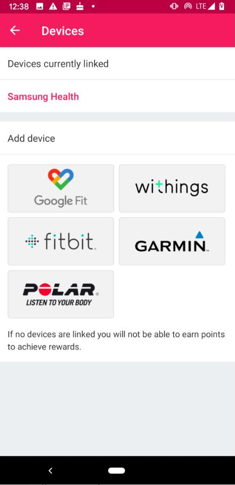Connect Samsung and the Member Zone
Before you begin
-
Register for Member Zone
Once you've registered in the Member Zone, use your username and password to log in to the Vitality Member app

Step 1 - Go to the Vitality Member app
2. Go to the ‘More’ tab.
3. Select ‘Connections’.
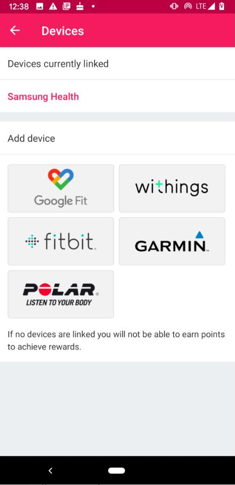
Step 2 - Select Samsung Health
- From the menu of devices, tap 'Samsung Health'.
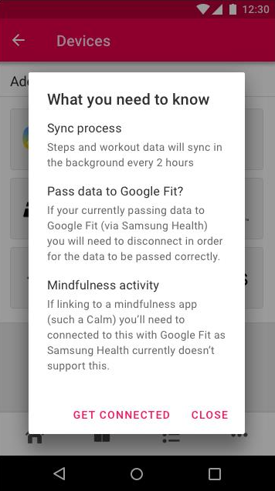
Step 3 - Read the important information
- A pop-up will appear with information you need to read about your data.
- Read this information and tap ‘Get connected’.
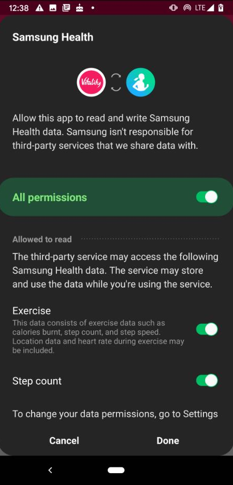
Step 4 - Select your permissions
2. Select ‘All permissions’ for Samsung Health.

Step 5 – Connection confirmation
1. You should see a pop-up that confirms you’ve connected to Samsung Health.
2. Close this window.