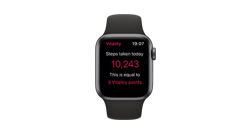Connect Apple Watch to the Vitality Member app
Before you begin
Set up your Apple Watch and Member app with these guides:
-
Register for Member Zone
Once you've registered in the Member Zone, you can log in to the Member app

Step 1: Download the Vitality Member app
- Open the App Store on your iPhone
- Tap Search and enter 'Vitality' in the search box
- Select the 'Vitality UK' app
- Download the app to your iPhone
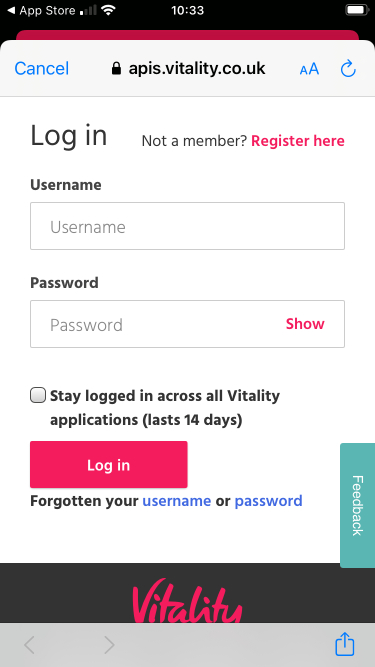
Step 2: Log in to the Vitality Member app
- Enter your Member Zone username and password
- Tap ‘Log in’
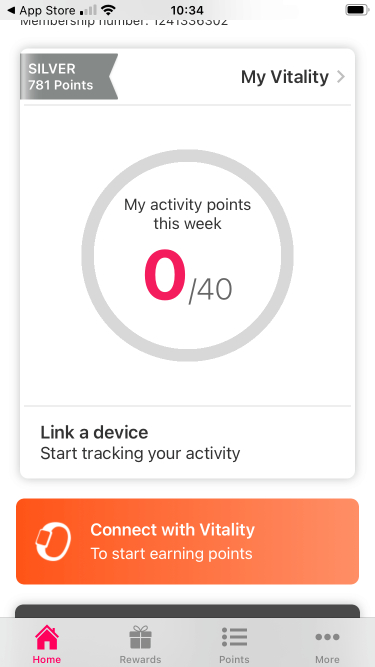
Step 3: Connect the Vitality Member app to Apple Health
- Select 'Account' from the bottom menu and tap 'Connections'
- From the devices section, tap the ‘Apple Health’ logo
You’ll need to make sure that your Apple Watch is set up and linked to Apple Health. Find out more in Apple’s user guide.
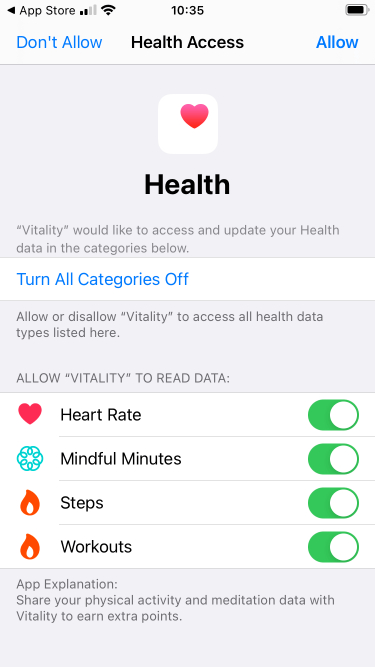
Step 4: Choose which Apple Health data sources to read
- Select 'Turn All Categories On'
- Tap 'Allow' in the top right corner
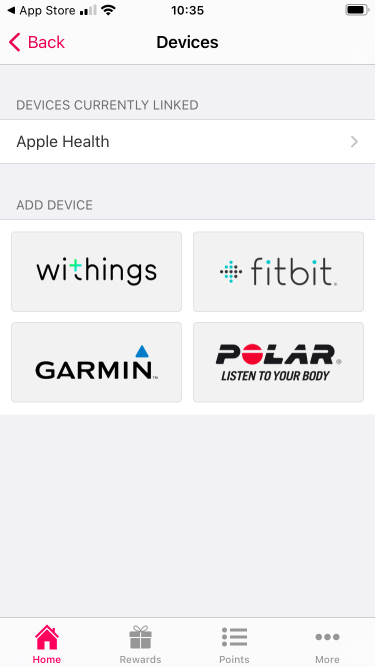
Step 5: Check Apple Health is now linked to the Vitality Member app
- In the 'Devices' section of the Vitality Member app check that Apple Health is underneath 'Devices currently linked'
Step 6: Check Apple Watch is prioritised within Apple Health Data Sources
- Open the Apple Health app
- Click 'Summary'
- Click the steps you've done today
- Scroll down to the bottom, then click 'Data Sources & Access'
- Under ‘Data Sources’, ensure Apple Watch is at the top of the list
- To move it to the top, press 'edit' at the top of the screen and hold the three lines that appear next to your Apple Watch. Then, drag it to the top of the list.
- Tap 'Done'
Please note: activity tracked through Apple Watch can earn you a maximum of 8 Vitality activity points per day and contributes to your maximum of 40 activity points you can earn each week.