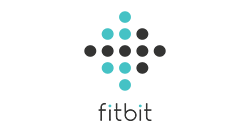Connect Fitbit and the Member Zone
Before you begin
-
Register for Member Zone
Once you've registered in the Member Zone, use your username and password to log in to the Vitality Member app
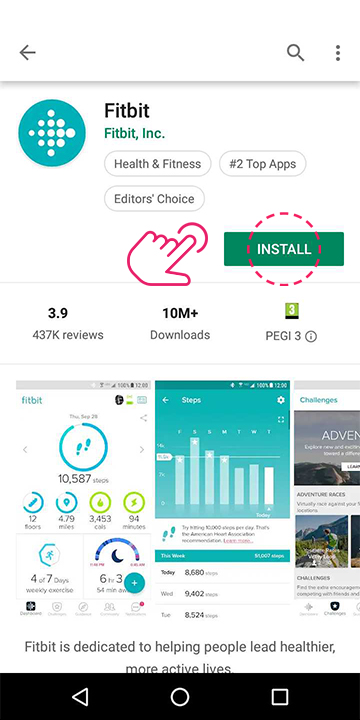
Step 1 - Download the Fitbit app
2. Search for Fitbit
3. Download the Fitbit app
4. Open the Fitbit app
5. Tap ‘Join Fitbit’
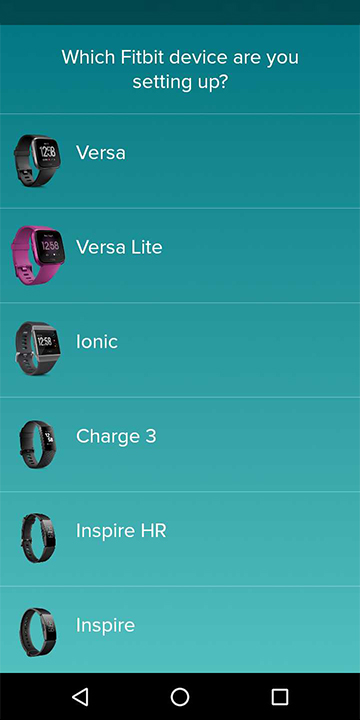
Step 2 - Select your Fitbit device to set up
2. If you don’t have your device yet you can scroll to the bottom and continue without setting up a device.
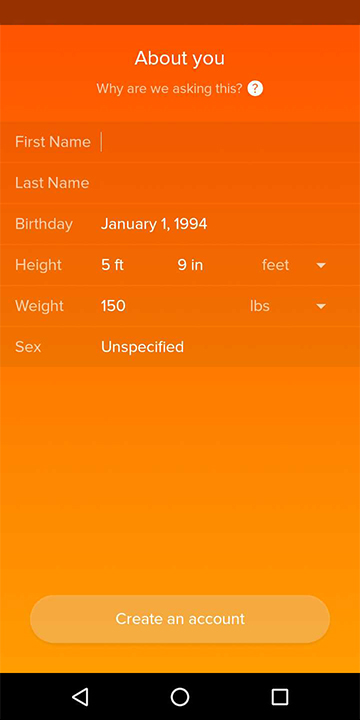
Step 3 – Login or Create a Fitbit account
2. Fill in your email address and create a password for your account
3. Fill in your details and tap ‘Create account’
4. Agree to terms and policies
5. Then follow the on screen instructions to complete the setup of your specific Fitbit watch with the Fitbit app
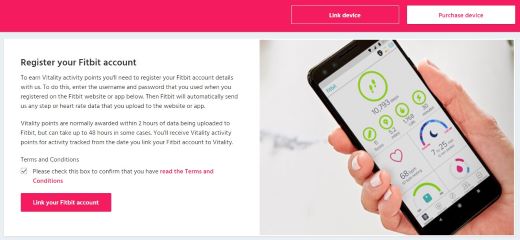
Step 4 - Link your Fitbit account to Vitality
- Go to the Fitbit page in Member Zone
- Tap ‘Link device’
- Agree to the terms and conditions by tapping the tick box, then tap ‘Link your Fitbit account
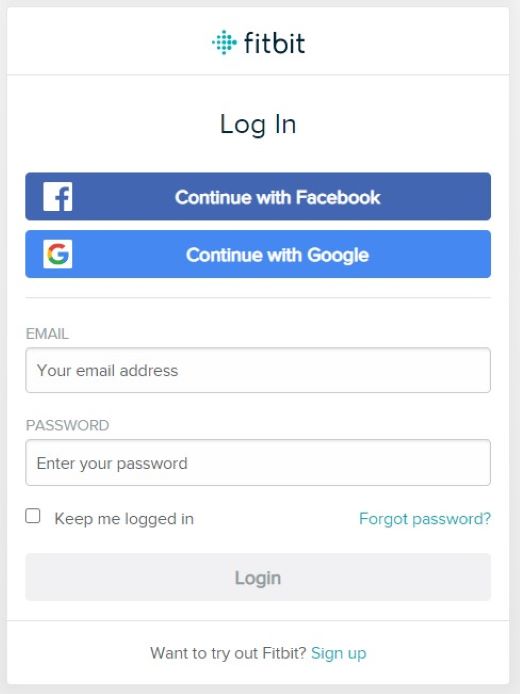
Step 5 - Sign in to your Fitbit account
2. Enter your email address and password and tap ‘Login’

Step 6 – Check that Fitbit is linked to Vitality
Please note
Frequently asked questions
Why are my points not appearing in the Vitality Member app?
How long do I have to exercise for to receive Vitality activity points?
Not what you were looking for?
Take a look at our frequently asked questions or visit Fitbit support for further troubleshooting
-
Fitbit troubleshooting
Use this guide to resolve issues with syncing your points to the Vitality Member app