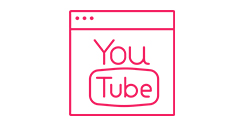Garmin Troubleshooting
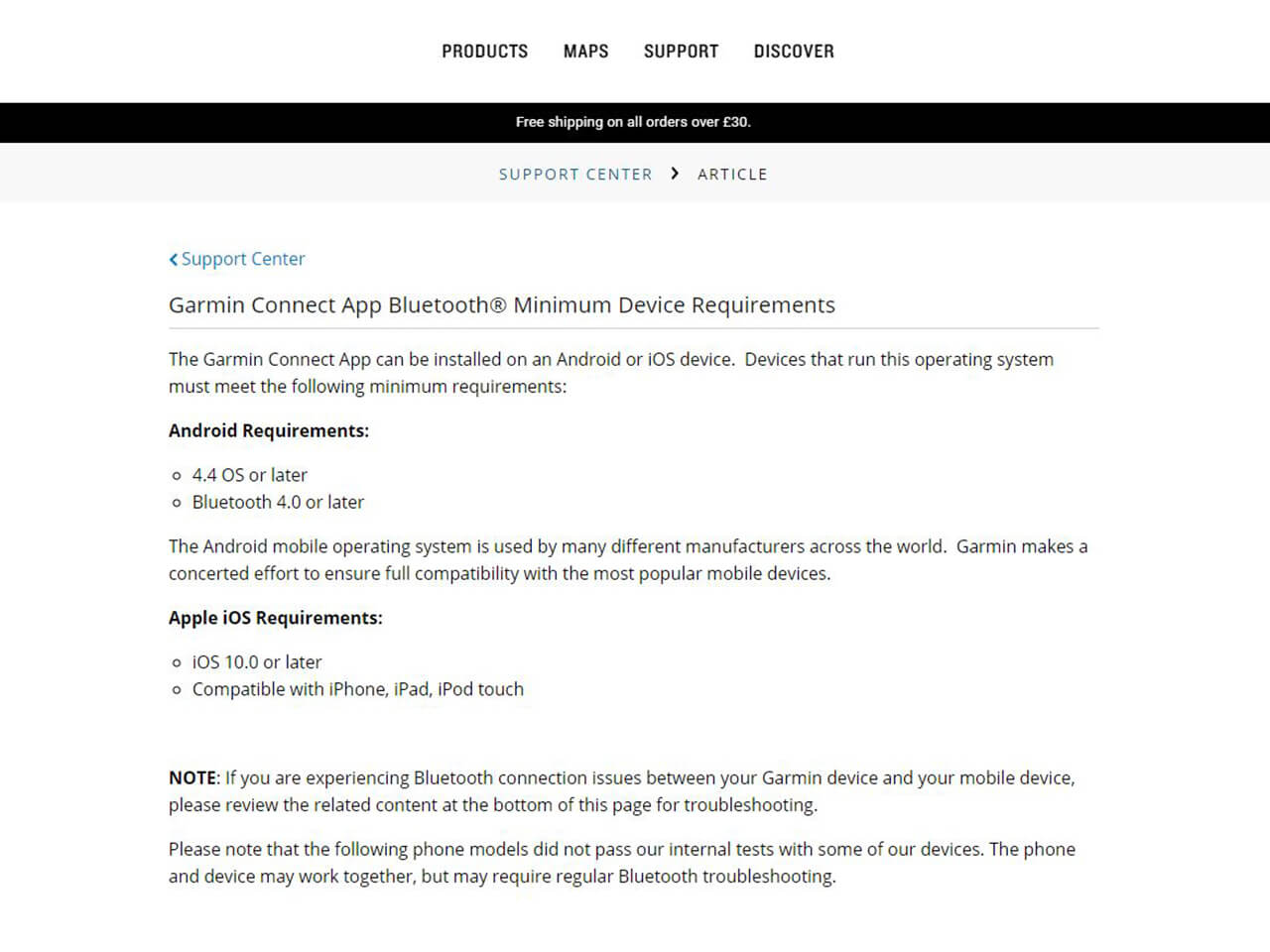
Step 1 - Garmin and phone compatibility check
- Make sure that your phone is compatible with your Garmin device by visiting Garmin’s website and viewing the list
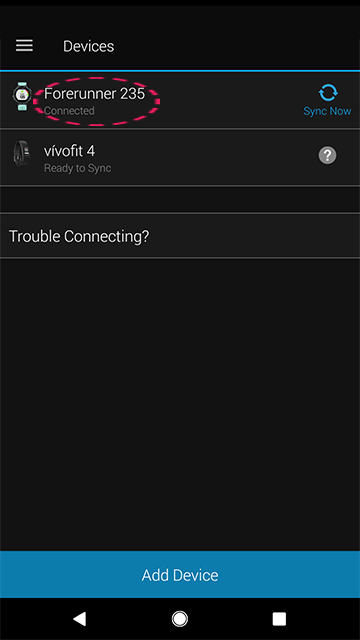
Step 2 - Check that your Garmin device is linked to Garmin Connect
- Open the Garmin Connect app
- Tap the hamburger icon in the top left
- Tap ‘Garmin devices’
- You should see your device listed here with ‘Connected’ underneath it
If you don’t see your Garmin device here, re-link your device to the Garmin Connect app by following the instructions supplied by Garmin for your device.
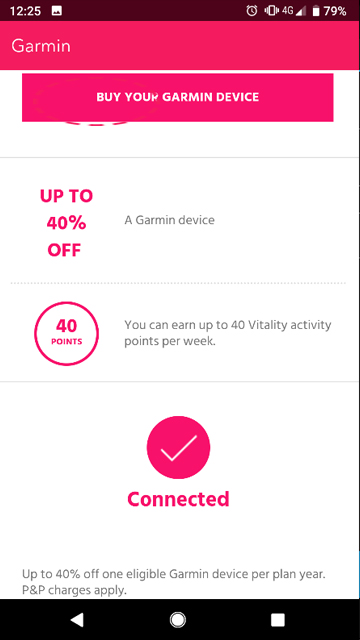
Step 3 - Check Garmin is linked to the Vitality Member app
- Open the Vitality Member app
- Tap the hamburger icon in the top left
- Tap ‘Partners and Rewards’
- Tap ‘Garmin’
- You should see a pink tick and the text ‘Connected’
If you don’t see the pink tick and ‘Connected’, please follow the ‘Connect Garmin to Vitality Member app’ guide.
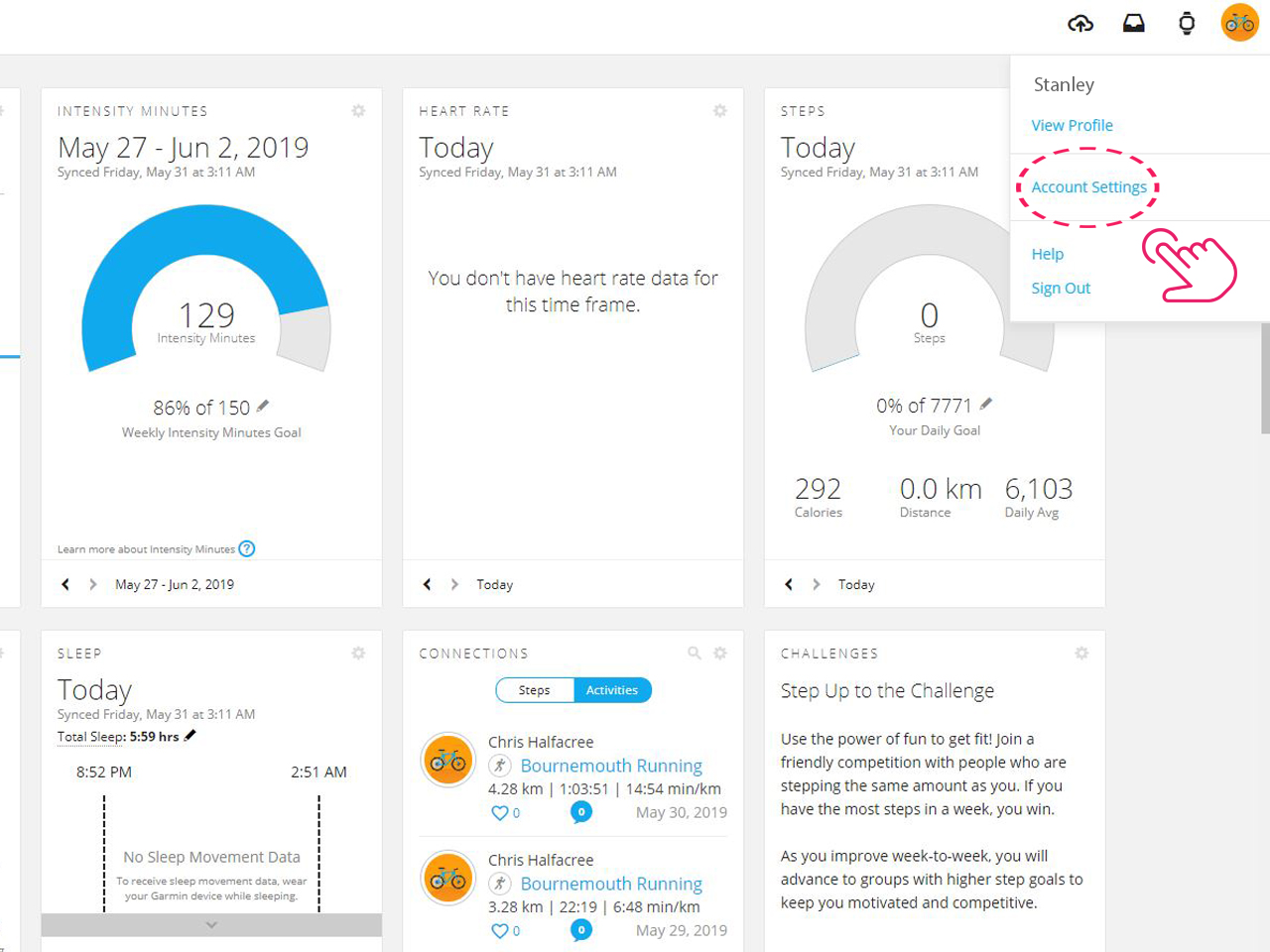
Step 4 - Make sure your Garmin Connect account isn't being shared
If your Garmin Connect has been linked by two people, then the second device to be added will take priority.
- Log in to Garmin Connect online by clicking here and entering your login details
- Tap ‘Account Settings’ underneath the icon in the top right
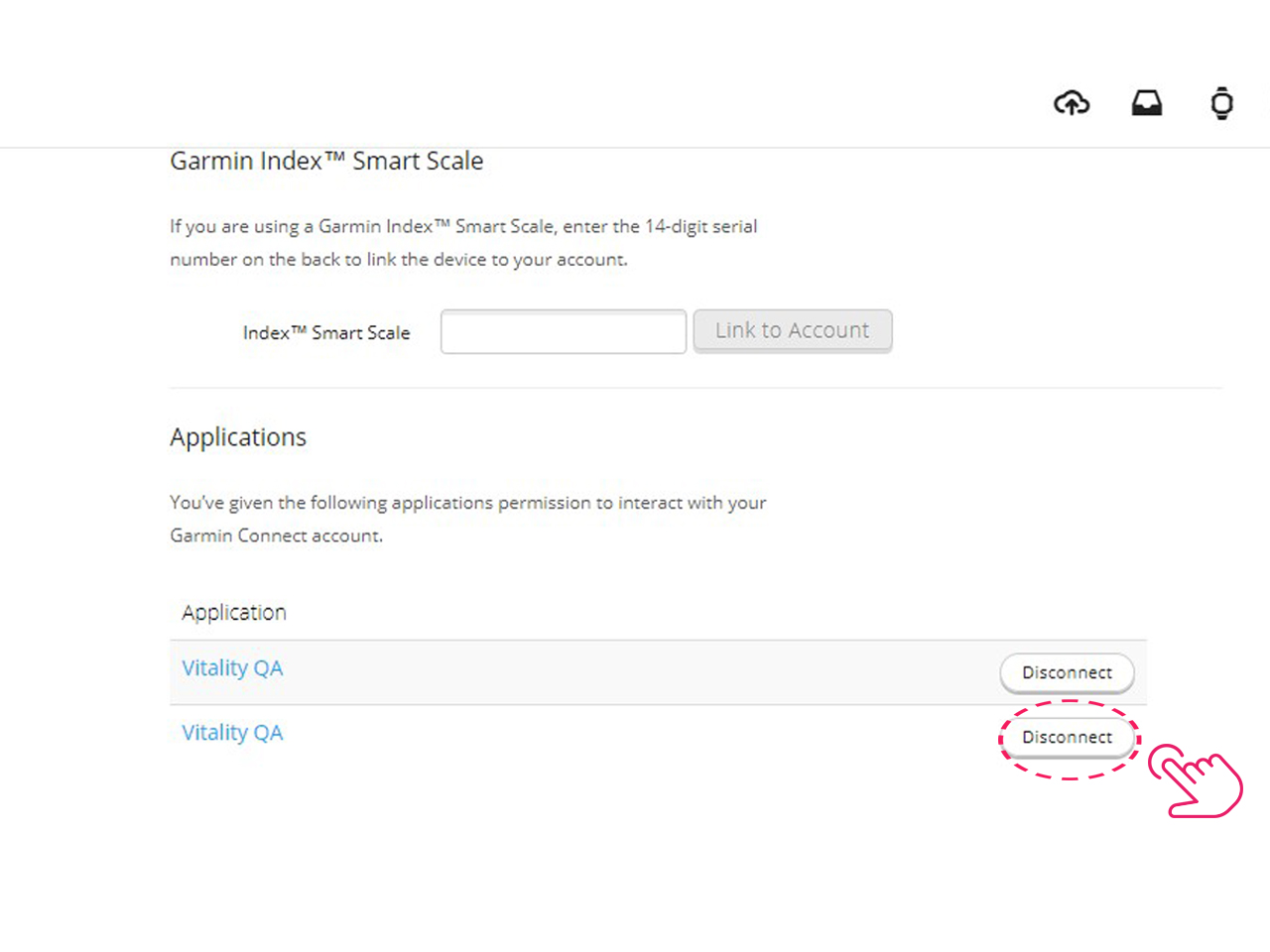
4. Tap 'Account Information'
5. Make sure that only one instance of ‘Vitality’ appears under application
6. If more than one instance appears, tap ‘Disconnect’ on both instances and link your Garmin device again by following our ‘Connect Garmin to Vitality Member app’
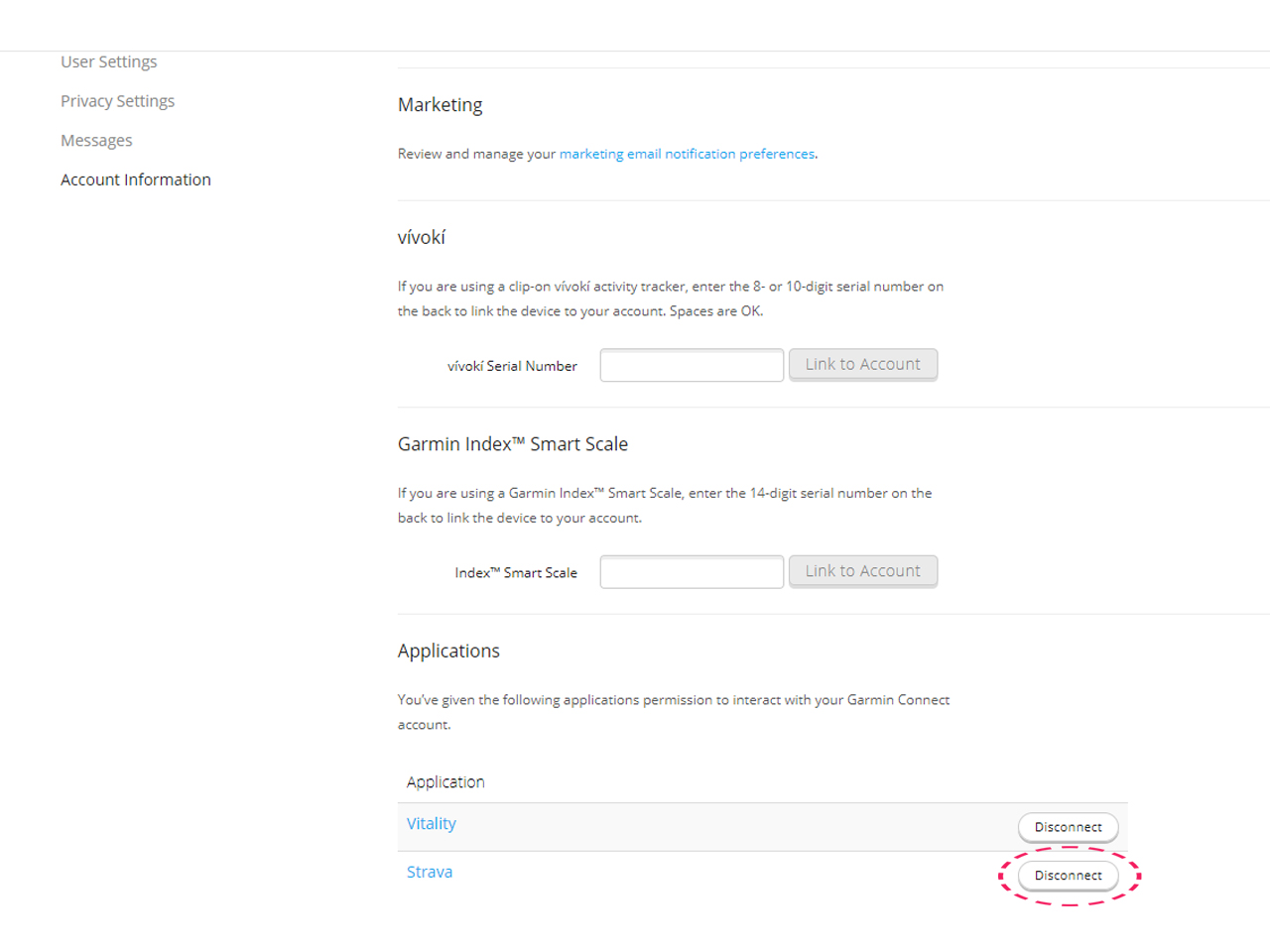
Step 5 - Check only Vitality is connected to Garmin Connect
- On the same page as the previous step under ‘Application’, check that only Vitality appears here
- If other applications are connected tap ‘disconnect’ for each application including Vitality
- Then relink Vitality to Garmin by following the ‘Connect Garmin to Vitality’ guide.
Please note
Frequently asked questions
Is there a limit to the number of Vitality points I can earn each day for tracking my activity?
How long do I have to exercise for to receive Vitality activity points?
Not what you were looking for?
Take a look at our frequently asked questions or visit Garmin support for further troubleshooting.
-
Garmin Learning Centre
Watch tutorial videos for Garmin devices, from getting started to recording activities