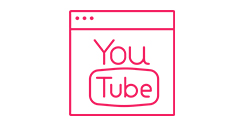Connect Garmin to the Vitality Member app
Before you begin
-
Register for Member Zone
Once you've registered in the Member Zone, use your username and password to log in to the Vitality Member app
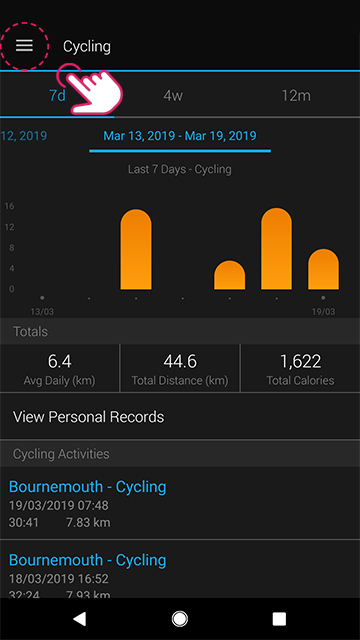
Step 1 - Make sure your Garmin device is linked to the Garmin Connect app
- Track an activity using your Garmin device
- Make sure Bluetooth is turned on
- Sync to the Garmin Connect app
- Check your activity history in the app to make sure the activity appears. Tap the hamburger menu in the top left and select the activity type you completed under ‘Activities’.
If the activity isn’t appearing, re-link your device to the Garmin Connect app by following the instructions supplied by Garmin for your device.
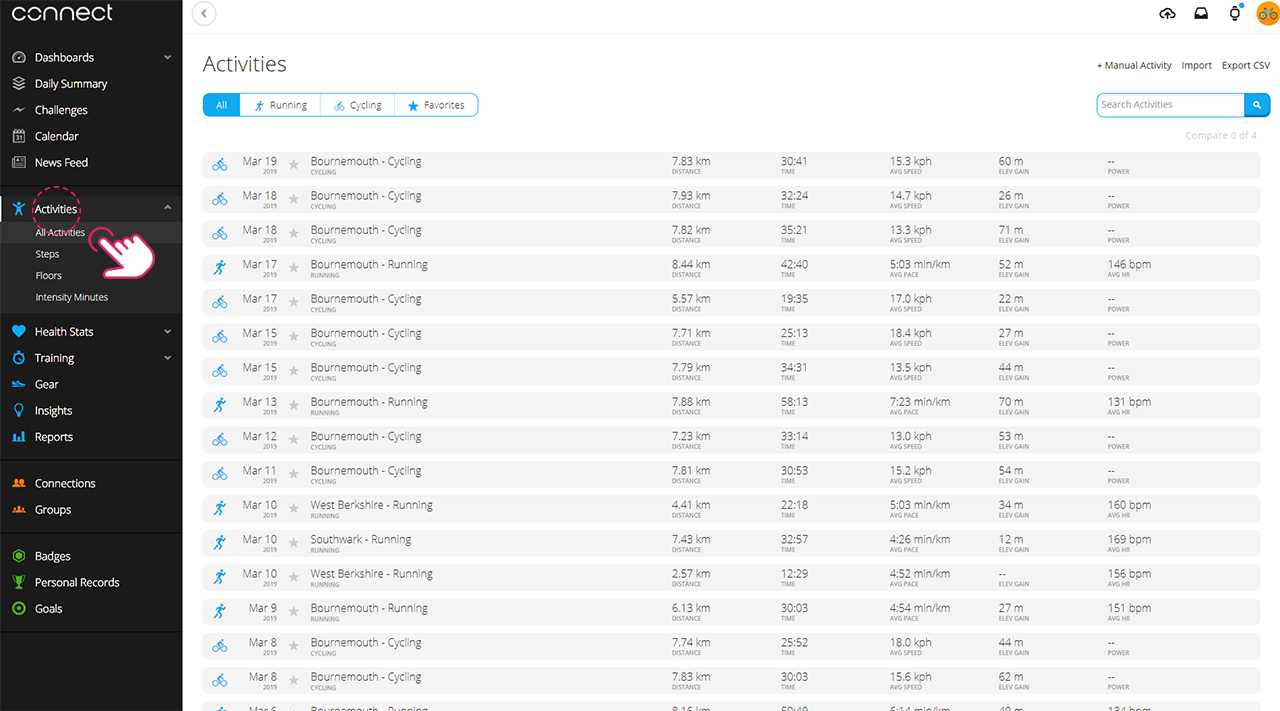
Step 2 - Check your Garmin activity is appearing on the Garmin Connect website
- Log into the Garmin Connect website at connect.garmin.com
- Your activity should appear on the homepage or can be viewed by expanding ‘Activities’ and selecting ‘All Activities’ from the navigation bar on the left side
If the activity isn’t appearing, re-link your device to the Garmin Connect app by following the instructions supplied by Garmin for your device.
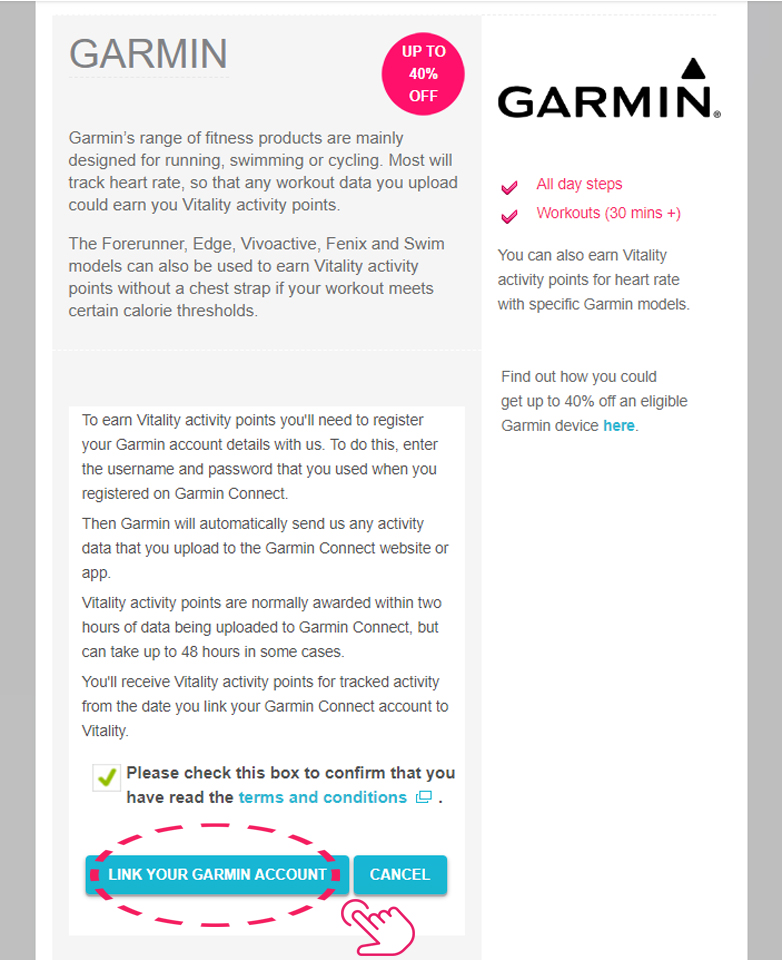
Step 3 - Link Garmin Connect to Vitality
- Go to the ‘Activity Tracker’ page in Member Zone
- Scroll down to Garmin, agree to the terms and conditions by tapping the tick box, then tap ‘Link’

4. Choose to share activities and daily health stats data with Vitality.
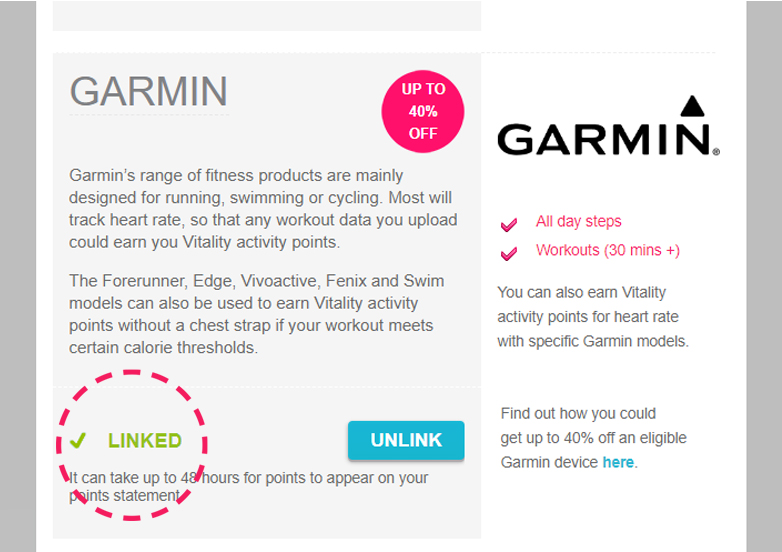
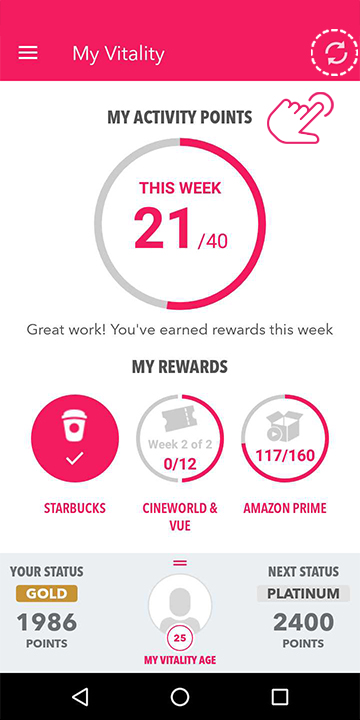
Step 4 - Sync your Garmin data with the Vitality Member app
- Complete an activity using your Garmin device
- Open the Garmin Connect and the Vitality Member apps
- Leave the Vitality Member app in the background as an open window
- Make sure you sync your activity points by midnight on Sunday.
Please note: to earn Vitality activity points, you must record a workout of at least 30 minutes in duration and your average heart rate must be at least 60% of your age-related maximum heart rate for that entire workout.
Please note
Frequently asked questions
Why are my points not appearing in the Vitality Member app?
How long do I have to exercise for to receive Vitality activity points?
Not what you were looking for?
Take a look at our frequently asked questions or visit Gamin support for further troubleshooting
-
Garmin troubleshooting
Use this guide to resolve issues with syncing your points to the Vitality Member app
-
Garmin Learning Centre
Watch tutorial videos for Garmin devices, from getting started to recording activities